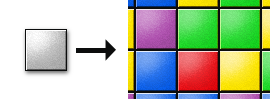How to modify the color of an image
Have you ever wondered why Sparrow's SPImage class contains a color-property? Well, you can use that property to tint a texture in any color!
While this can be used for different things, e.g. highlighting items of interest, I want to show you an especially useful way to save texture memory.
Let's say you have a “SameGame”- or “Tetris”-style game with lots of blocks with different colors. Thanks to the color-property of SPImage, you only need to create one white image of such a block. To display the actual block on the screen, you just need to set its color.
SPTexture *blockTexture = [SPTexture textureWithContentsOfFile: @"block.png"]; SPImage *redBlock = [SPImage imageWithTexture:blockTexture]; redBlock.color = 0xff0000; SPImage *greenBlock = [SPImage imageWithTexture:blockTexture]; greenBlock.color = 0x00ff00; // etc.!
The output color is the result of a multiplication of the color of a pixel in the texture by the color of the quad. That means that you can never use the color-property to make a texture look brighter, but only darker. (That's because both sides of the multiplication have values between 0 and 1. To make a color brighter, you would have to multiply it with a value bigger than 1!)